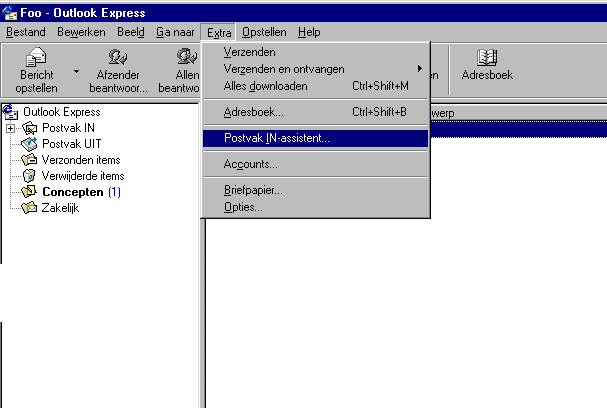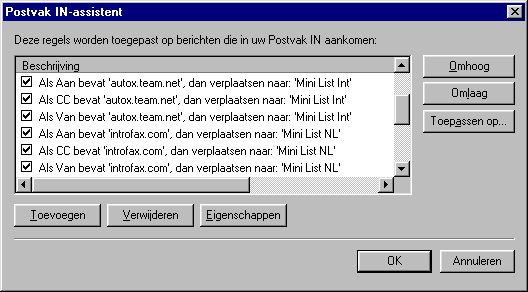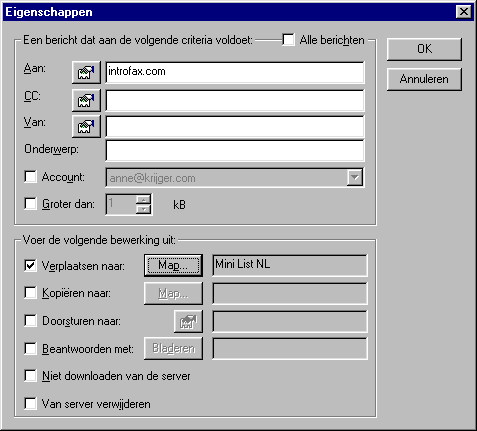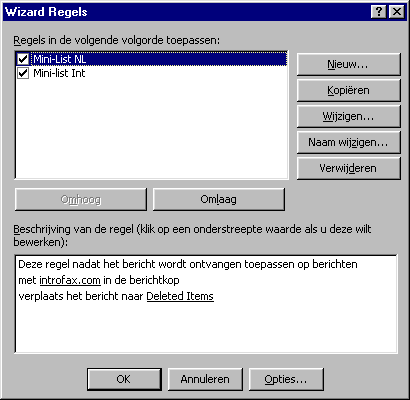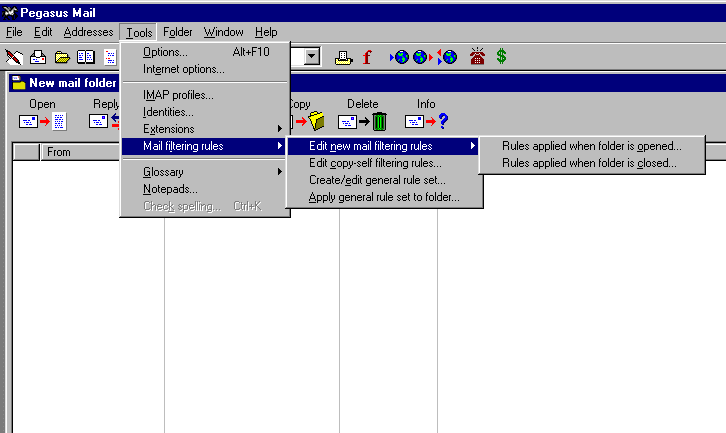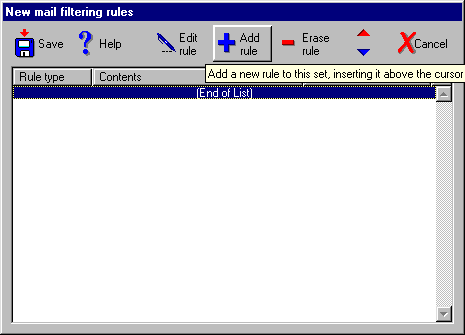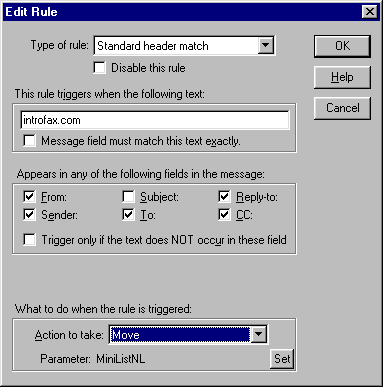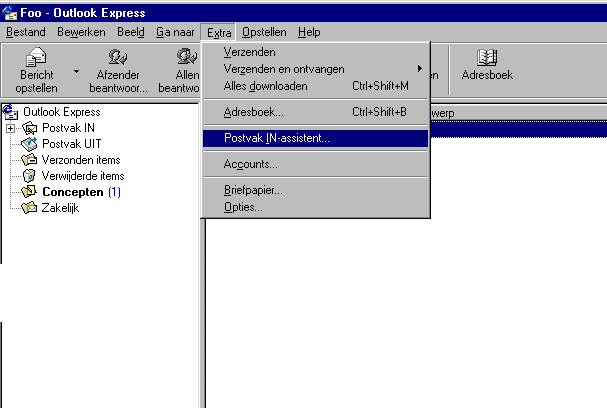
In order to get better grip on your email load most email client have an option to
'filter' or apply a certain 'set of rules' to incoming messages. Using these so called
filters you'll be able to distribute your incoming mail over different folders and thus
for example be able to shift your work related mail from your personal mail.
Usually a filter is defined by;
- When to aply it
- What to look for in a message
- What to do with the message when there is a 'hit'
By using mulitple filters and sorting them from very specific to general you'll be able to
do some finetuning in the distribution of your emails within your different folders.
Below are some examples of a couple of widely used email clients.
If the one you use is not among them, or if you have a different version, at least it
should give you an idea where to look for and how these filters work.
Outlook Express
Outlook
Pegasus Mail